Hello i want to show u how to Permanently disable Windows Defender in Windows 8.1 and above. Few days ago i tried patching a particular program on my PC and i was getting error screens, I disabled my Kaspersky Total Security, I went on to uninstall all the protection softwares in my PC yet the same error screen appeared and i decided to know what to do about it. I started looking for a solution online and i came across a thread that mentioned disabling my Windows Defender, I tried disabling the Windows Defender through the app but the app kept on enabling itself.
Then i tried this method am about to show you and it worked perfectly.
Disabling Windows Defender with local Group Policy
Open the run command (Windows key + R)
 |
| run command |
- Type gpedit.msc and strike enter
- Then Go to Computer Configuration>> Administrative Templates>> Windows Components>> Windows Defender
- In the right pane right click on Turn off Windows Defender and click on edit
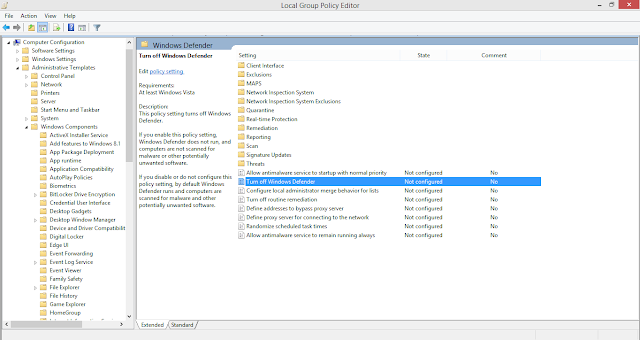 |
| Turn off windows defender |
Select Enabled to disable Windows Defender
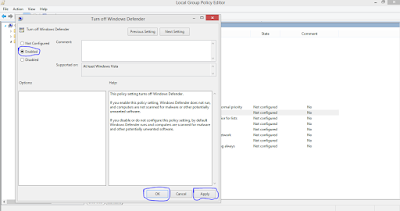 |
| windows defender |
Click Apply
Click Ok
And it is done
Restart ur PC and enjoy.
In a case where u want to re-enable Windows maybe after you are done with you were trying to do just follow the above steps and in the last screen select Not Configured Option, Click Apply, Click Ok, Restart ur PC and its done
Hope your question was answered if not use the comment section or contact form for immediate response and do subscribe to receive updates.
1 comments:
Write commentsI wanted to thank you for this great read!! I definitely enjoying every little bit of it I have you bookmarked to check out new stuff you post. Body Kit
ReplyWe love and appreciate comments. drop ur comments but don't spam. EmoticonEmoticon